[R-S202] How do I pair my Bluetooth device (smartphone or tablet) with my R-S202?
Last Update: 8-10-2020
R-S202 Bluetooth Pairing/Setup:
There are two easy ways to pair your smartphone or tablet with the R-S202, using the remote control or using the front panel buttons. Choose the one method that best suits your needs.
Using the remote control
- Press the BLUETOOTH source button on the remote for more than 3 seconds to enter pairing mode.

* Pairing mode lasts for 5 minutes.
* In pairing mode, the front panel display of this unit will indicate “PAIRING,” and the Bluetooth indicator will blink. - Turn on the Bluetooth function on your smartphone or tablet to pair with the receiver.
- From the Bluetooth connection list on your device, select Yamaha.
* If a passkey, passcode, PIN , or similar code is required, enter the number "0000".
* When pairing has been completed, the front panel display of this unit will indicate "COMPLETED".
* After your device is connected, the front panel display of this unit will indicate "CONNECTED" and the Bluetooth indicator will light up.
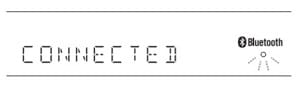
Your smartphone or tablet is now connected. - Play music on your smartphone or tablet (Bluetooth device) and check the sound from the speakers connected to the receiver.
Using the front panel
- Press and hold down either the INPUT Left or Right arrow button for 3 seconds.
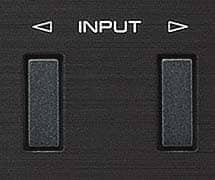 * Pairing mode lasts for 5 minutes.
* Pairing mode lasts for 5 minutes.
* In pairing mode, the front panel display of this unit will indicate “PAIRING,” and the Bluetooth indicator will blink. - Turn on the Bluetooth function on your smartphone or tablet to pair with the receiver.
- From the Bluetooth connection list on your device, select the Yamaha.
* If a passkey, passcode, PIN, or similar code is required, enter the number "0000".
* When pairing has been completed, the front panel display of this unit will indicate "COMPLETED".
* After your device is connected, the front panel display of this unit will indicate "CONNECTED" and the Bluetooth indicator will light up.
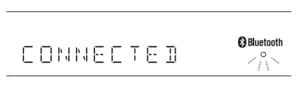
Your smartphone or tablet is now connected.
Note: Bluetooth is enabled by default. If these options do not work, start over from step 1 and/or see the FAQ for instructions on turning on Bluetooth on the R-S202.
How do I turn on the Bluetooth function on the R-S202? (R-S202 Enabling Bluetooth Function)
Keywords for this question
Yamaha, Hi-Fi Components, Natural Sound Stereo Receiver, R-S202, R-S202D, Bluetooth Setup, Pairing
Was this answer helpful?
