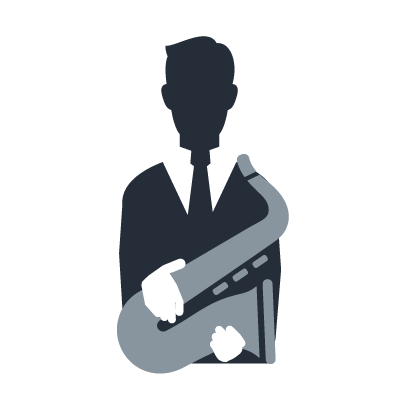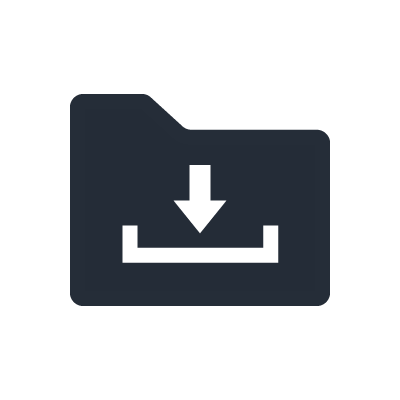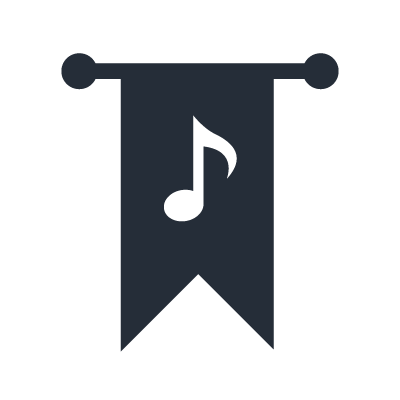Mobile Music Sequencer Discontinued
Additional functions in Version 3.0
[Audio Chord Assist functions]
Audio Chord Assist automatically analyzes chord progressions and displays the results. You can copy this chord information from songs stored in music apps in an iPhone, iPod touch, or iPad and paste it into any section of your own song*.
* Songs protected by DRM (Digital Rights Management) can not be used in this application.
That means you can use chord progressions from songs you like and incorporate them into your original compositions.
Since song information that has already been analyzed is saved in Audio Chord Assist, it can be called up almost instantly.
[Other Section functions have been added]
A Section Select button has been added to the Section screen, and the following functions are now available:
-A function that lets you load and save multiple phrases as a set
-A new Chord Template function exclusively for chord progression information
This lets you quickly copy basic chord progressions in any section you like
-A Save/Load function for compiling chord templates
[New QY Pack for purchasing phrase patterns through the app]
Now you can purchase over 1,000 phrase patterns developed for Yamaha’s QY series of portable hardware sequencers from the app’s online shop.
[Functions added to the Phrase Select and Section Select screens]
-A Favorite function and Sort function are now available
You can rate your favorite sections and phrases with up to three stars, and sort them by alphabetical order or by your rating
-An “All” option has been added to Category
-Multiple items can be selected for deletion
-A Rename function is now included
[Compatible with Tyros5]
You can directly transmit data to Yamaha’s Tyros5 workstation keyboard via Wi-Fi. You can also output the data using the iTunes File Sharing function.
[Support Dropbox]
We now support Dropbox as an export destination folder. (V3.1.0)
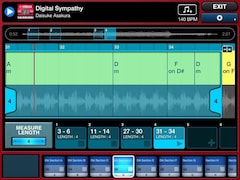
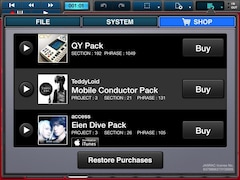
Additional functions in Version 2.2, 2.3
- New Pack added
The "TeddyLoid / Mobile Conductor Pack" has been added to the SHOP.
It includes three Project Files and 131 Preset Phrases.
* Song "Mobile Conductor" by TeddyLoid
Play the song to listen to TeddyLoid's new song, "Mobile Conductor."
* Template "Mobile Conductor 1" by TeddyLoid
*Template "Mobile Conductor 2" by TeddyLoid
You can freely arrange the composition, including chord progressions, using the LoopRemix function.
* Mobile Conductor Pack phrases are included in the Electronic category.
- Compatible with the Inter-App Audtio function (iOS 7 and above, in additon except iPhone4)
Can be used with other apps that are compatible with the new iOS7 features of Inter-App Audio, such as Synth Arp & Drum Pad.
- Voice Link can be turned on or off and either 4 or 8 sectio lengths can be specified when creating a new project.
- Support MOXF6/MOXF8 (V2.3)
- Bug fixes

Additional functions in Version 2.1
- New pack added
We add the "access Eien Dive Pack" to the SHOP. The pack contains 3 types of project files and 105 Preset Phrases.
Project File 1: Song "Eien Dive" by access
Plays the song "Eien Dive" for your listening pleasure.
Project File 2: Template "Eien Dive" by access
Use this file to add original arrangements of the song, including chord progressions.
Project File 3: Template "Eien Dive" (Bypass) by access
Use this file to add original arrangements while preserving the original chord progression.
* Eien dive Pack phrases have been categorized as Dance Pop
* Some Eien dive Pack phrases have a note at the end of the phrase. Please change the length of the Section when playing these phrases.
- SECTION autoplay feature added
Each phrase in a SECTION can be played in a selected order.
This can be configured under SECTION CHAIN PLAY in the PROJECT SETTINGS menu.
- FILE EXPORT now has "SONG" and "SECTION" options
- When SECTION CHAIN PLAY is "On"and SECTION is copied, the user can select either "1SECTION" or "CHAIN PLAY SECTION", whichever best fits the SONG.

Additional functions in Version 2.0
- iPhone and iPod touch support
- Audiobus support (input only)
- Support for iCloud uploads of user songs and user phrases
You can access a user song on another device using the same Apple ID. User phrases are automatically uploaded.
You can continue working on a song created on the iPhone, by editing on an iPad.
* You first need to enable "Documents & Data" in the iCloud settings for the iPhone and iPad.
- Support for inversions and syncopation in Section Edit (including settings for 8th notes, 16th notes, and triplets), and Chord Shift function
- Two loop remix functions can now be set for one phrase
- Support for reordering, inserting, and deleting sections
- Support for changing the ordering of parts
- Tempo Delay L and R added to the effect variations
- In the Piano Roll display, support for selecting Velocity, Pitch Bend, and Control Change data, and Copy, Paste, Cut, and Delete operations
- Improved resolution for the pitch bend function
- Added Sync function to Mixdown (start recording triggered by playback start)
- Added file export support for MX49/MX61 devices
- Plus other features and improved functionality

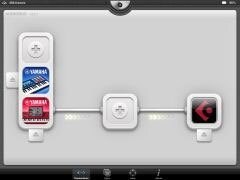
A portable music production tool enabling composers to compose more intuitively.
With built-in phrase patterns, this MIDI loop based sequencer allows you to intuitively create compositions in a manner that is in tune with the creative process by building up sections with phrases and using these sections to build songs.
You can sketch the outline of a composition and use the ingredients to delicately craft songs on a Yamaha synthesizer, or in Steinberg Cubase.
Create a song right away as follows:
Step 1- Create phrases
You can choose from a rich selection of 382 preset phrases (the phrase is the smallest unit in the structure of a composition). Under Phrase in the View screen, tap on a cell in which no setting has been made, then tap on the Select button on the left. To listen to a preset phrase, tap on its name. It is also possible to use real-time recordings made using the keyboard within an application, or user phrases which have been created using piano roll input. Using the powerful LOOP REMIX function, it is possible to divide selected phrases at specified intervals and then order them randomly, automatically insert rolls or breaks, and thus rework them into new phrases.
Step 2- Create sections
Combine multiple phrases together to create a section. Phrases are arranged in a vertical block and playback is turned on and off using the Section button at the bottom of the screen. The phrases can be managed as a single unit.
By specifying codes for individual sections, you can easily create variations. Using the Create command you can also create a succession of new sections based on the phrase that is currently being played back, which allows production to proceed smoothly.
Step 3- Create Songs
Put together complete songs by pasting together sections. This is easily accomplished by touching the Section area and then just dragging and dropping sections into the data area. Naturally, you can also input sections by recording in real time or by using the piano roll screen.


All these methods in combination give rise to an endless series of new phrases.
Using the powerful LOOP REMIX function, it is possible to divide selected phrases at specified intervals and then order them automatically insert rolls or breaks, and thus rework them into new phrases. In V2.0, two loop remix functions can now be set for one phrase.
It is also possible to use real-time recordings made using the keyboard within an application, or user phrases which have been created using piano roll input. By specifying codes for individual phrases or sections, you can easily create variations.


Additional voices and phrases
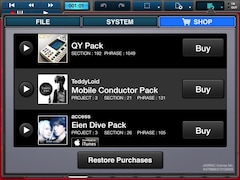
Four additional voice and phrase datapacks can be purchased directly using the application. (Dance Pop, Electronic, Hip Hop, R&B). Moreover, two additional song and phrase datapacks and one phrase datapack can be also purchased directly using the application.(Song and Phrase Datapack: TeddyLoid/Mobile Conductor, access/Eien Dive, Phrase databack: QY Pack)
*In case your purchased pack can't be transferred to the app, please tap the "Restore Purchases" button at the bottom of the purchase screen.
File export

Not only standard MIDI file format, but for Yamaha Synth (MOTIF XF, S90XS/S70XS, MOX6/MOX8, MOTIF XS, MX49/MX61, MOXF6/MOXF8 and newly Tyros5), the app can export an easier-to-use format. (Characteristic sounds are specified in advance. ) You can get the file by using iTunes File Sharing. In case of Tyros5, you can directly transmit data to Yamaha’s Tyros5 workstation keyboard via Wi-Fi.
An built-in demo song composed by Daisuke Asakura

The app includes the Daisuke Asakura demo song. Daisuke Asakura is a Japanese music producer, composer and arranger. Also known as a keyboardist of the musical unit "access".
Try loading the demo song. Tap on the settings icon in the top right of the screen, select "Digital Sympathy" from the Presets under the File tab, and press the Load button to read in the song.
Other Advantages
- Built-in software synth with 92 high-quality sounds enables faithful rendering of sequence patterns
- Sound editing using filters, EG, and other effects
- Mixer function for each part
- Effects including reverb, chorus, and variations
- Audio Mix-down Function, Compatibility with SoundCloud
Since the compositions can be mixed into audio files, they can be replayed on other applications and uploaded directly into the SoundCloud.
(*To connect with and use the upload function for the SoundCloud, users must register an account with SoundCloud Inc. For further details, please access the following URL: http://soundcloud.com/)