[Audio & Visual] How to set up MusicCast Surround?
Last Update: 27-3-2020
For our example. we use one MusicCast BAR 40, two MusicCast 20 and one MusicCast SUB 100 to explain how to set up MusicCast Surround.
* MusicCast BAR 40 is not available in some region.
* Screen notation may differ depending on the version of MusicCast CONTROLLER.
1. Open the MusicCast CONTROLLER app.
2. Tap the settings icon
* To set up MusicCast Surround, all devices must be registered in the same room in advance.
* Click here for information on how to set up MusicCast CONTROLLER.
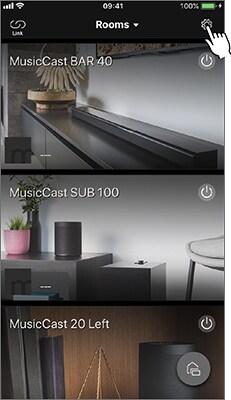
3. Make sure all devices have been updated to their latest firmware versions. If marks as shown in the following screen appear, updating is required. In that case, tap the marks.
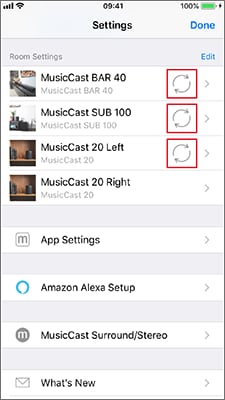
4. Tap “MusicCast Surround/Stereo”.
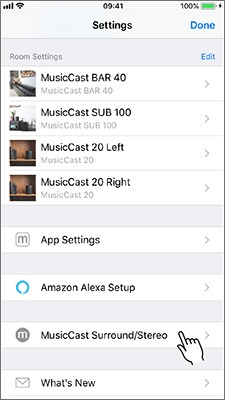
5. Tap the room which you want to set up.
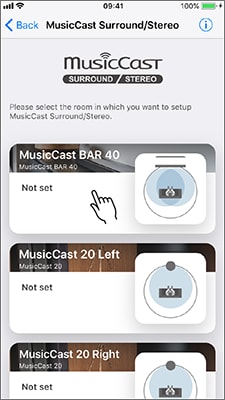
6. Tap “Setup Speakers”.
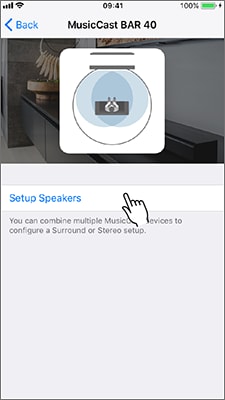
7. Tap “Surround Speaker L/R”.
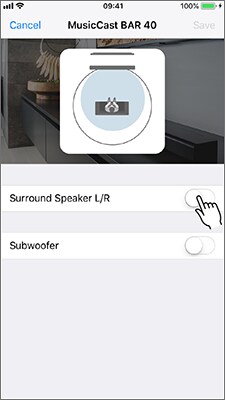
8. Select the number of surround speakers (select two this time). Tap “Select speaker” to set up the left surround speaker.
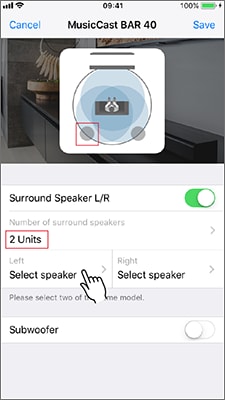
9. Tap the name of the device (previously registered in the MusicCast network, select “MusicCast 20 Left” this time).
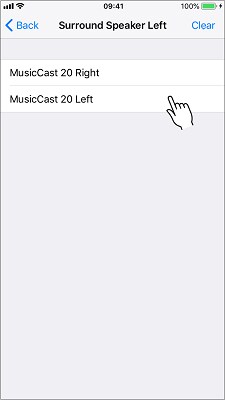
10. Follow the same steps for the right surround speaker.
* Make sure to use the same type of speaker on the left and right.
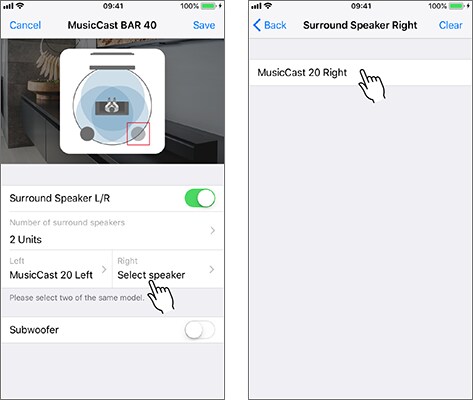
11. Tap “Subwoofer”
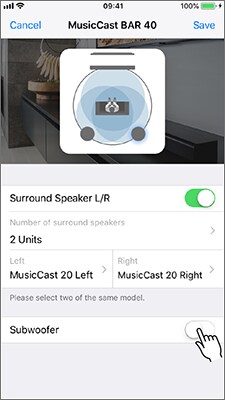
12. Tap “Select speaker”.
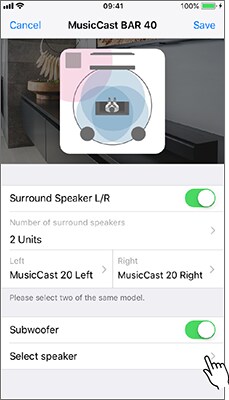
13. Tap the name of the device (previously registered in the MusicCast network, select “MusicCast SUB 100” this time).
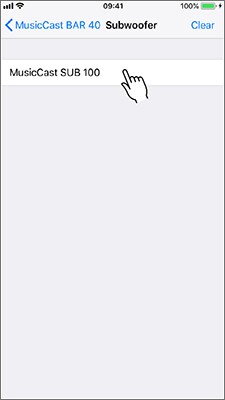
14. Tap “Save” to complete the setup.
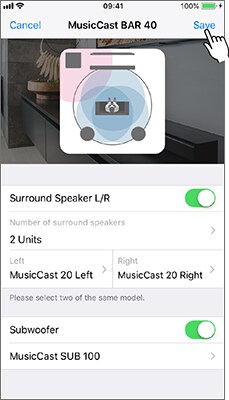
15. After the setup has been saved, tap “OK”.
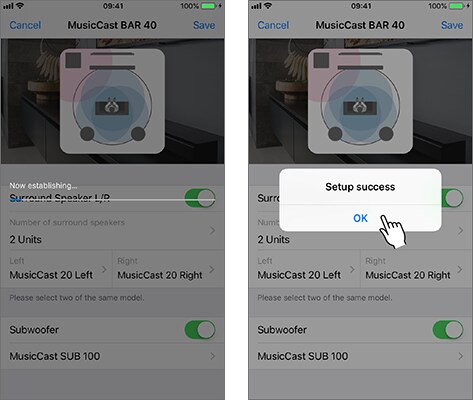
16. Tap “Back” to close the setup screen and back to the top page.
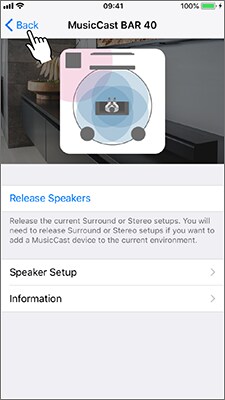
17. Setup is finished, and the setup system appears.
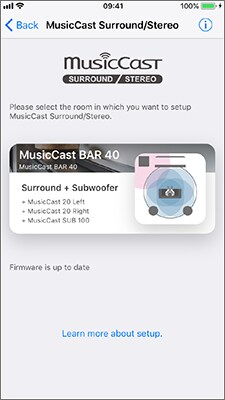
* Click here for information on how to setup MusicCast CONTROLLER.
* MusicCast CONTROLLER app can be obtained by clicking the App Store and the Google Play badge below.
 |
Keywords for this question
Yamaha, Home theater audio, Home theater system, AV Receivers, AVENTAGE, CX-A5200, CX-A5100, RX-A3080, RX-A2080, RX-A1080, RX-A880, RX-A780, RX-A680, RX-V685, RX-V585, RX-V485, RX-S602, TSR-7850, Sound Bars, MusicCast BAR 400, YAS-408, MusicCast BAR40, Desktop Audio, MusicCast 20, WX-021, MusicCast 50, WX-051, Speakers, MusicCast SUB 100, NS-NSW100
