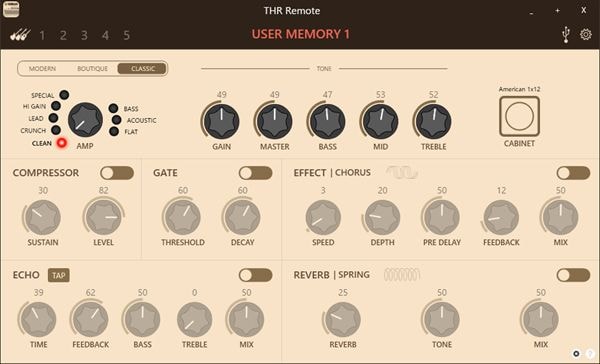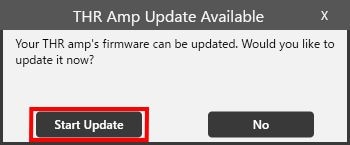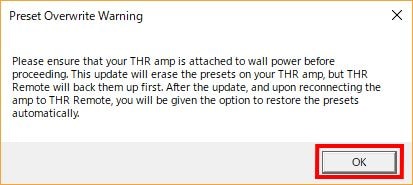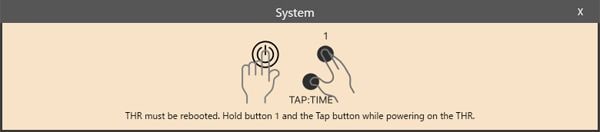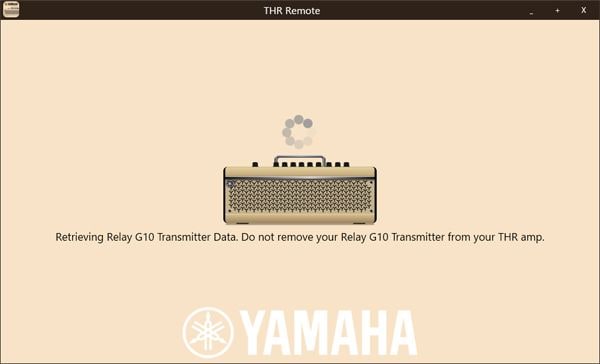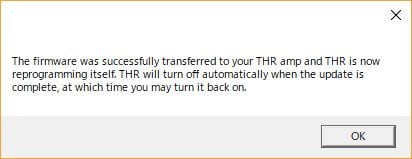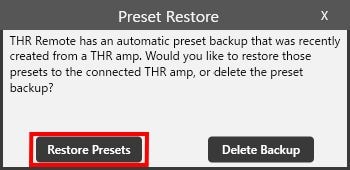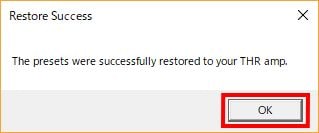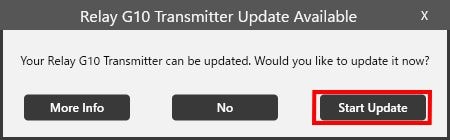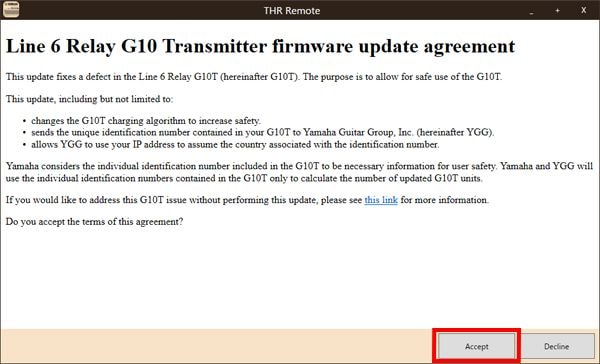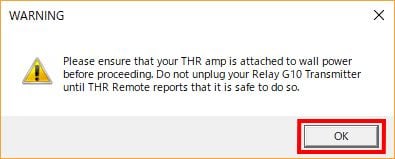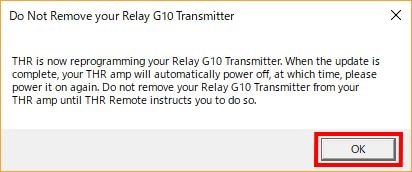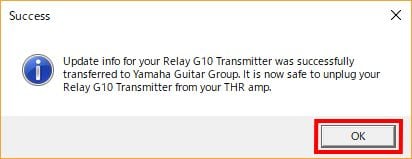Important Firmware Update for Yamaha THR10II Wireless/THR30II Wireless Guitar Amps
Yamaha has become aware of four incidents of extreme overheating during charging of the THR-compatible Line 6 products Relay G10, Relay G10S, and Relay G10T wireless devices. To prevent any possible risk of extreme overheating, Line 6 is issuing a firmware update of the Relay G10 family of products. To ensure continued compatibility of your THR product, please follow the below firmware update instructions.
We sincerely apologize for any inconvenience this may cause and highly appreciate your understanding and cooperation. We kindly ask for your attention and cooperation in following the firmware update procedure to ensure continued safety measures and quality assurance.
Products
THR10II Wireless
THR30II Wireless
Firmware Update Procedure Steps
1. Confirm THR software version.
2. Install Win/Mac OS “THR Remote” Software.
3. Update the THR firmware.
4. Update Line 6 Relay G10T firmware.
Detail of the Firmware Update Procedure Steps
1. Confirm THR software version
<Procedure to follow if your THR unit has a circle shape located underneath the unit as shown below>
⇒Proceed with steps 2 and 4.
<Procedure to follow if your THR unit does not have circle shape>
⇒Proceed with Steps2、3 and 4.
* Even if you don't have Line 6 Relay G10T currently, please follow Steps 2 and 3 to ensure safety if your THR unit does not have circle shape.
2. Installer Win/Mac OS « THR Remote »
Veuillez vous rendre sur le site de téléchargement de Yamaha et télécharger la dernière version de « THR Remote » pour Win/Mac OS (V1.1.0 ou supérieure).
Site de téléchargement Yamaha cliquez ici.
3. Update the THR Firmware
Connect the AC adapter to the THR.
Switch the THR unit to “ON”.
Connect the THR to your (Computer Win/Mac) via a USB2.0 cable.
Please use a (Type A – Type B) USB 2.0 cable as shown below.
Open the THR Remote application as shown below, wait for the THR-II amp and your Computer to Sync and detect a firmware update is available.
You will see the below window appear. The THR-II is now ready to begin the Firmware Update.
Click “Start Update”.
Before the update begins, your presets will automatically be saved. Click “ok”.
Press the TAP/TIME and USERMEMORY1 buttons simultaneously while powering on the THR.
Updating firmware will begin. It takes approximately 2 minutes.
You will see the below notice when the firmware has been updated successfully.
Click “OK”.
When the THR Firmware Updates are complete the unit will be turned off automatically. Switch the THR unit to “ON” again.
After reboot is complete, the below window will appear. Click “Preset Restore” to restore your presents.
Click “Ok” when the below window appears indiciating the “Preset Restore” was a success.
This completes the THR-II Firware Update.
4. Update Line 6 Relay G10 transmitter Firmware
Connect the AC adapter to the THR.
Switch the THR unit to “ON”.
Connect the THR to your (Computer Win/Mac) via a USB2.0 cable.
Please use a (Type A – Type B) USB 2.0 cable as shown below.
Insert the G10 transmitter into the THR input as shown below.
Open the THR Remote application as shown below, wait for the THR-II amp and your Computer to Sync and detect a firmware update is available.
If the old version of Relay G10T is detected, you will see the below window appear. Click the Start Update button to update your Relay G10T.
Before the firmware update begins, the below notice will appear. Please read the Line 6 Relay G10 transmitter update agreement. If you accept the agreement, please click “Accept”.
This update, including but not limited to:
* changes the G10T charging algorithm to increase safety.
* sends the unique identification number contained in your G10T to Yamaha Guitar Group, Inc. (hereinafter YGG).
* allows YGG to use your IP address to assume the country associated with the identification number.
Yamaha considers the individual identification number included in the G10T to be necessary information for user safety. Yamaha and YGG will use the individual identification numbers contained in the G10T only to calculate the number of updated G10T units.
Please do not remove the G10 transmitter from the THR-II until the firmware update is complete.
Press the TAP/TIME and USERMEMORY1 buttons simultaneously while powering on the THR.
The below window will appear during reprogramming. Click “OK”.
While the Relay G10 transmitter is being updated, the Relay G10T LED will be red.
Do not remove the Relay G10T from the input until firmware updating is complete.
When the THR Firmware Updates are complete the unit will be turned off automatically. Switch the THR unit to “ON” again.
You will see the below notice when the firmware has been updated successfully.
Click “OK”.
This completes the Firmware Update Procedures.